How to Set PHP Options for Wordpress in Docker
Learn how to set PHP options when running WordPress in a container using Docker, Docker Swarm, Docker Compoes, and Kubernetes.
In this tutorial, you will learn how to set PHP options in Docker using an .htaccess for WordPress.
Depending on how your PHP application is used, in this case WordPress, you may need to adjust some of the PHP options. Normally, this options are set in your php.ini file, but then can overwritten by an .htaccess file, which simplies our efforts.
The most common options you will adjust for Wordpress are:
memory_limitupload_max_sizepost_max_sizeupload_max_filesizemax_execution_timemax_input_time
The defaults will usually be sufficient. However, if you find your self experiencing memory limits or upload limits are preventing you from adding content, these values should be adjusted.
In the examples below, we are going to create a .ini file to store our new PHP options. The file will then be added to the conf.d directory for PHP. The strategy of adding this file depends on what platform your Docker container is running on. We’ve included instructions for the most common: Docker, Docker Compose \ Swarm, and Kubernetes.
Docker
Create a new file named wordpress.ini and use it to set your PHP options.
file_uploads = On
memory_limit = 256M
upload_max_filesize = 64M
post_max_size = 64M
max_execution_time = 300
max_input_time = 1000
When you start your container, mount the wordpress.ini as a volume inside of the container. It needs to be mounted as a file in the /usr/local/etc/php/conf.d directory.
docker run -d -p 8080:80 \
-v ./wordpress.ini:/usr/local/etc/php/conf.d/wordpress.ini \
-e WORDPRESS_DB_HOST="db:3306" \
-e WORDPRESS_DB_PASSWORD="P@ssw0rd2" \
wordpress:5.5.0-php7.2-apache
Docker Compose \ Swarm
Create a new file named wordpress.ini and use it to set your PHP option values.
file_uploads = On
memory_limit = 256M
upload_max_filesize = 64M
post_max_size = 64M
max_execution_time = 300
max_input_time = 1000
And then mount the file as a volume in your container.
version: '2'
services:
wordpress:
depends_on:
- db
image: wordpress:5.5.0-php7.2-apache
ports:
- "8080:80"
restart: always
environment:
WORDPRESS_DB_HOST: db:3306
WORDPRESS_DB_PASSWORD: P@ssw0rd2
volumes:
- ./wordpress.ini:/usr/local/etc/php/conf.d/wordpress.ini
volumes:
db_data:
Kubernetes
apiVersion: v1
kind: ConfigMap
metadata:
name: wordpress-php-options
data:
wordpress.ini: |
file_uploads = On
memory_limit 256M
upload_max_filesize 64M
post_max_size 64M
max_execution_time 300
max_input_time 1000
Apply the ConfigMap to create it in your Kubernetes cluster.
kubectl apply -f wordpress-htaccess-configmap.yaml
Update your deployment to mount the ConfigMap data key wordpress-htaccess as a file.
apiVersion: apps/v1
kind: Deployment
metadata:
name: wordpress
labels:
app: wordpress
spec:
replicas: 1
selector:
matchLabels:
app: wordpress
template:
metadata:
labels:
app: wordpress
spec:
containers:
- name: wordpress
image: wordpress:5.5.0-php7.2-apache
ports:
- containerPort: 80
envFrom:
configMap:
name: wordpress
volumeMounts:
- name: wordpress-php-optons
mountPath: "/usr/local/php/conf.d/uploads.ini"
volumes:
- name: wordpress-htaccess
configMap:
configMapName: wordpress-php-options
defaultMode: 0400
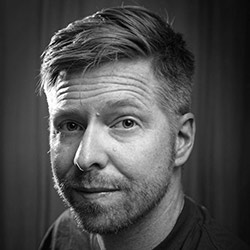
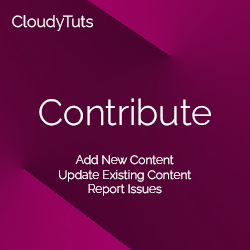
Follow Us